How to Set Up and Manage an Office 365 Shared Email Account

In today’s collaborative work environments, having a shared email account can streamline communication and improve team efficiency. Office 365 offers a robust solution for this need through its [Shared Mailbox](https://supportbee.com/blog/how-to-create-a-shared-inbox-in-gmail/) feature, allowing [multiple users](https://supportbee.com/blog/how-to-view-multiple-gmail-accounts-in-one-inbox/) to send and receive emails from a common address without the need for additional licenses. Whether your team is handling customer support, managing inquiries, or coordinating internal communications, setting up a [shared mailbox](https://supportbee.com/blog/how-to-create-a-shared-mailbox-in-google-workspace/) in Office 365 can be a game-changer.
This guide will walk you through the process of setting up and managing an Office 365 shared email account, covering everything from initial configuration to best practices for ongoing management.
What Is an Office 365 Shared Mailbox?
A shared mailbox in Office 365 is a mailbox that multiple users can access to read and send emails. It’s designed to facilitate team collaboration by providing a central email address that represents a group rather than an individual. For example, a customer service team might use *support@yourcompany.com* as a shared mailbox to handle all [customer inquiries](https://supportbee.com/blog/examples-of-great-email-replies-to-customer-complaints/) collectively.
One of the biggest advantages of a shared mailbox is that it doesn’t require a separate license, as long as the mailbox size stays within the limits set by Microsoft (currently 50 GB). Users who need access simply need to be granted permission, and they can then open the shared mailbox alongside their personal mailbox in Outlook or Outlook on the web.
Benefits of Using a Shared Mailbox
Shared mailboxes offer several benefits that make them ideal for team-based communication:
* **Centralized Communication:** All emails sent to the shared address are stored in one place, making it easier to track conversations and ensure no message is missed.
* **Collaborative Response:** Multiple team members can respond to emails, improving response times and allowing for seamless handoffs.
* **Cost-Effective:** Since shared mailboxes don’t require additional licenses, they help control costs while providing essential functionality.
* **Calendar Sharing:** Shared mailboxes come with a shared calendar, which can be useful for scheduling team meetings or tracking deadlines.
## How to Create a Shared Mailbox in Office 365
Setting up a shared mailbox in Office 365 is straightforward, but it does require administrative access to the Microsoft 365 admin center. Follow these steps to create your shared mailbox:
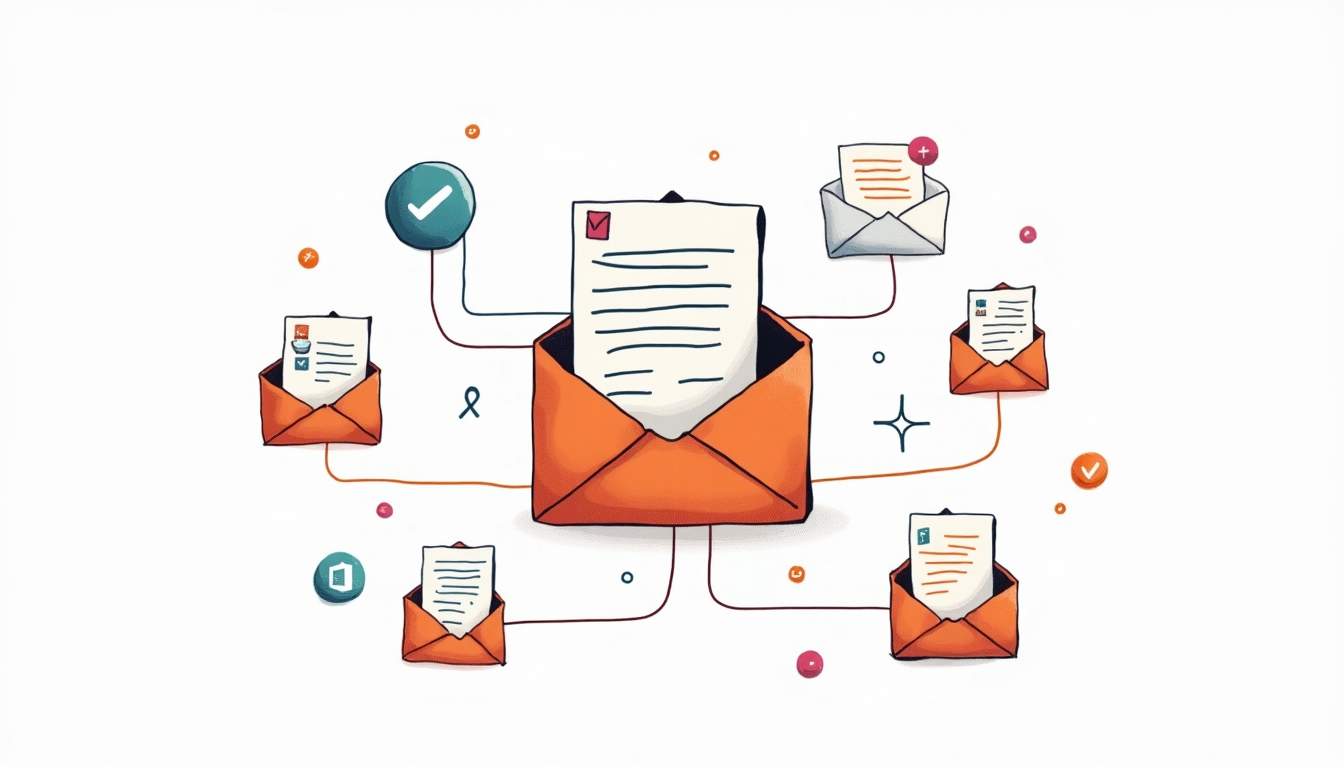### Step 1: Access the Microsoft 365 Admin Center
Start by logging into your Office 365 account with an administrator account. Then, navigate to the **Microsoft 365 admin center** by visiting <https://admin.microsoft.com>.
Once there, you’ll see a dashboard with various administrative options. This is where you’ll manage users, groups, licenses, and mailboxes.
### Step 2: Navigate to Shared Mailboxes
In the left-hand navigation pane, expand the **Teams & groups** section and click on **Shared mailboxes**. This section lists all existing shared mailboxes in your organization and allows you to create new ones.
Step 3: Create the Shared Mailbox
Click the **Add a shared mailbox** button. You’ll be prompted to enter the following information:
* **Mailbox name:** This is the display name for the mailbox and will be visible to users.
* **Email address:** This is the email address users will send messages to, such as *support@yourcompany.com*.
After filling in these fields, click **Create**. The shared mailbox will be provisioned, which may take a few moments.
Step 4: Assign Members to the Shared Mailbox
Once the mailbox is created, you need to assign members who will have access to it. Click on the mailbox name in the shared mailboxes list, then select **Edit** under the **Members** section.
Add the users who require access to the shared mailbox. These users will be able to read and send emails from the shared address once permissions are applied.
Step 5: Configure Permissions
By default, members added to a shared mailbox are granted *Full Access* and *Send As* permissions, but it’s important to verify these settings:
* **Full Access:** Allows users to open the shared mailbox and view its contents.
* **Send As:** Allows users to send emails as if they are the shared mailbox.
* **Send on Behalf:** Allows users to send emails on behalf of the shared mailbox, with the recipient seeing the message is sent by the user on behalf of the mailbox.
Permissions can be managed in the Microsoft 365 admin center or via PowerShell for more granular control.
Accessing the Shared Mailbox
Once the shared mailbox is set up and permissions are assigned, users need to know how to access it. There are a few ways to do this depending on the client being used.
Access via Outlook Desktop Application
For users running Outlook on Windows or Mac, the shared mailbox should automatically appear in their Outlook folder pane after they have been granted access. If it doesn’t appear immediately, users can manually add it:
1. Go to **File** > **Account Settings** > **Account Settings**.
2. Select your account and click **Change**.
3. Click **More Settings** > **Advanced** tab.
4. Under **Open these additional mailboxes**, click **Add** and enter the shared mailbox name.
5. Click **OK** and restart Outlook.
Access via Outlook on the Web (OWA)
Users can also access the shared mailbox through Outlook on the web:
1. Log in to <https://outlook.office.com>.
2. Click on your profile picture or initials in the top-right corner.
3. Select **Open another mailbox**.
4. Enter the shared mailbox email address and click **Open**.
The shared mailbox will open in a new browser tab, allowing users to send and receive emails from that account.
Sending Emails from a Shared Mailbox
One of the key functionalities of a shared mailbox is the ability for team members to send emails from the shared address. This helps maintain a consistent brand voice and ensures recipients know the message is coming from the team rather than an individual.
Sending from Outlook Desktop
When composing a new email in Outlook, users can select the **From** field and choose the shared mailbox address. If the **From** field isn’t visible:
* Click **Options** in the message window.
* Click **From** to make the field visible.
Once selected, the email will be sent from the shared mailbox address.
Sending from Outlook on the Web
In Outlook on the web, when composing a new message:
1. Click the **From** dropdown above the message.
2. Select the shared mailbox address. If it’s not listed, click **Other email address** and enter the shared mailbox email.
Emails sent this way will appear to recipients as coming from the shared mailbox.
## Managing and Maintaining the Shared Mailbox
After setting up the shared mailbox and granting access, ongoing management is crucial to ensure smooth operation and security.
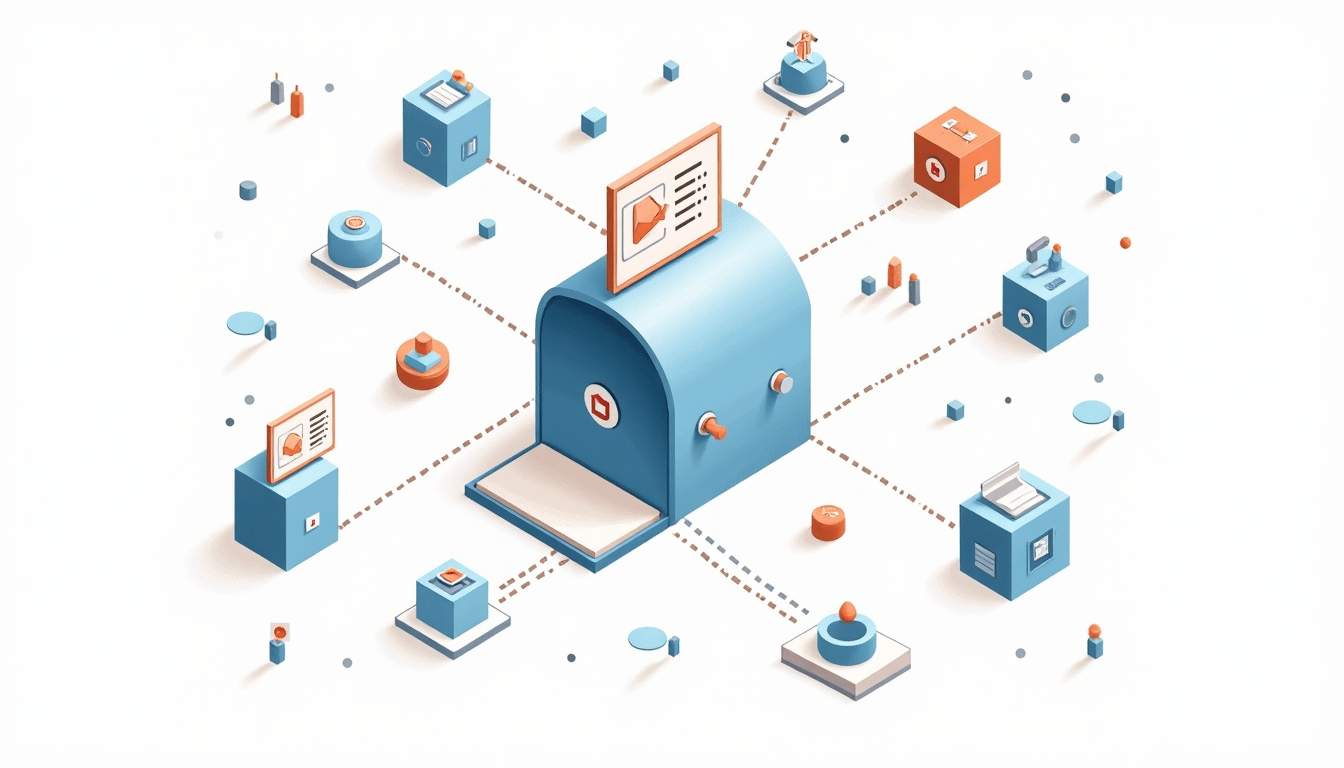### Monitoring Mailbox Usage
Shared mailboxes can accumulate large volumes of emails, which may impact performance or exceed storage limits. Administrators should regularly monitor mailbox size through the Microsoft 365 admin center or using PowerShell commands.
Encourage users to archive or delete old emails as appropriate to keep the mailbox manageable.
Managing Permissions
As team members join or leave, it’s important to update mailbox permissions promptly. Removing access for former employees helps maintain security and prevent unauthorized access.
Permissions can be adjusted via the Microsoft 365 admin center or PowerShell, depending on your preference and scale.
Setting Up Rules and Automation
To improve efficiency, consider setting up [mailbox rules](https://supportbee.com/blog/tips-to-organize-your-gmail-inbox/) to automatically sort incoming emails. For example, emails containing specific keywords can be routed to particular folders or flagged for follow-up.
Additionally, Microsoft Power Automate can be used to create workflows that notify team members of new emails or integrate with other business systems.
Using the Shared Mailbox Calendar
Shared mailboxes come with their own calendar, which can be a valuable tool for team scheduling. Use it to book meetings, track deadlines, or coordinate team activities. Access is granted alongside mailbox permissions, so members can view and edit the calendar as needed.
Common Challenges and Troubleshooting Tips
While shared mailboxes are powerful, users and administrators may encounter some common issues. Here are a few tips to address typical challenges:
Shared Mailbox Not Showing Up in Outlook
If the shared mailbox doesn’t appear automatically in Outlook, verify that the user has been granted *Full Access* permissions. Sometimes, restarting Outlook or removing and re-adding the account can help.
Unable to Send As the Shared Mailbox
Check that the user has been assigned the *Send As* permission. This permission can take some time to propagate after being assigned, so allow a few hours before testing again.
Email Delivery Issues
If emails sent to the shared mailbox aren’t arriving, verify that the mailbox is not full and that no mail flow rules are inadvertently blocking messages. Also, confirm that the email address is correct and properly configured in DNS records.
Permissions Not Updating
Changes to permissions sometimes require time to take effect. If immediate access is needed, consider using PowerShell to force updates or contact Microsoft support for assistance.
Best Practices for Using Shared Mailboxes
To maximize the benefits of shared mailboxes, consider these best practices:
* **Define Clear Usage Policies:** Establish guidelines on who should access the mailbox and how emails should be handled to prevent confusion.
* **Use Categories and Flags:** Encourage team members to categorize or flag emails to indicate status, such as “In Progress” or “Needs Response.”
* **Regularly Review Permissions:** Conduct periodic audits to ensure only current team members have access.
* **Train Your Team:** Provide training on how to use the shared mailbox effectively, including sending emails, managing the calendar, and applying rules.
* **Backup Important Emails:** Consider exporting or archiving critical emails to prevent data loss.
Conclusion
Office 365 shared mailboxes provide a flexible and cost-effective way for teams to collaborate on email communications. By following the steps outlined above, organizations can set up shared mailboxes quickly and manage them efficiently to enhance productivity and customer service.
Remember that effective management and clear communication policies are key to making the most of shared mailboxes. With proper setup and ongoing maintenance, your team can enjoy seamless, centralized communication that supports your business goals.
Enhance Your Team's Email Collaboration with SupportBee
If you're looking to further streamline your team's email management beyond setting up a shared mailbox in Office 365, SupportBee is here to help. Our intuitive support ticket system is designed to simplify collaboration and ensure your customer support emails are organized and prioritized effectively. With SupportBee, you'll benefit from a shared inbox, an integrated knowledge base, and a customer portal—all the tools necessary for scaling your support operations. Ready to take your team's efficiency to the next level? [Start your free trial](https://www.supportbee.com) today and see the difference SupportBee can make in your customer support workflow.