Emails slipping through the cracks?
It's not you, it's them! Email wasn't designed for collaborative customer support
Most organizations start their customer service journey with an email account. But what got you started isn't good for scaling up your customer support. One of the biggest disadvantages of several team members sharing an email account for customer support is that of sharing a single login. The sharing model completely ignores individual agent preferences; offers no sense of ownership or accountability, thus resulting in an inefficient support process. This hurts your customers and your team's morale.
You can overcome this hassle with SupportBee's Shared Inbox. While offering the familiarity of an email interface we offer powerful email collaboration features to your team. For example, you can assign tickets to the right agent or customer support team, comment on tickets to discuss them, and share draft responses for review before sending them off to your customer.
SupportBee is designed for effective email collaboration
Packed with the must have features for email collaboration
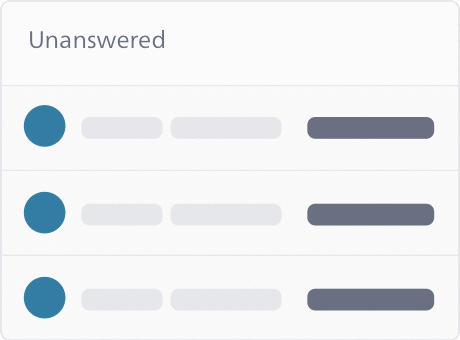
Lightning Fast
Our importers are lightning fast - New tickets show up in SupportBee within a minute of customers emailing you. Screens auto update so there is no need to manually refresh the ticket pages.

Simple Workflow
Tickets in SupportBee are categorized as Answered, Unanswered or Archived. This clearly communicates which tickets in your shared inbox need your immediate attention. You can further customize your workflow by creating and assigning labels to the support tickets.

Comments for Discussions
When support agents require information from team members or feel the need to involve somebody else in a support thread, they can use comments. Comments offer a non-intrusive way to involve other members in a ticket. Comments are private and your customers never see them.

Draft Replies
Interacting with a high-value customer and want someone else to look over your answer once? You can save a draft and request a review from your team by tagging the reviewer in a comment.
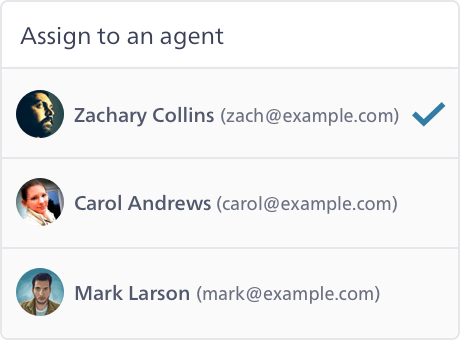
Assignments
All tickets in the shared inbox can either be handled right there or assigned to agents. Each individual agent has a private inbox to access those tickets that are assigned to them. The ticket listing in this individual inbox is also classified as 'Answered' and 'Unanswered' to communicate action items.
SupportBee's Shared Inbox is easy to setup
Our guiding philosophy is to keep SupportBee easy to setup and use.
Five Minutes Setup
SupportBee is designed to get you up and running in under five minutes.
Multiple Brands
Support multiple brands with ease in SupportBee using email signatures and other features.
Privacy Controls
Ensure the privacy of tickets by making them acccessible only to the right agents or teams.
Team Inbox for better organization
Create teams and assign tickets to them

Setup multiple teams
Some organizations let individual departments handle their own support instead of having a centralized customer support team handling all support requests. Such a workflow can be implemented by creating teams for each of the departments (like Sales, Billing) and adding members relevant to those teams.

Assign tickets to teams and specific team members
Just like you can assign tickets to agents, they can also be assigned to a team, and then further assigned to specific members of the team.
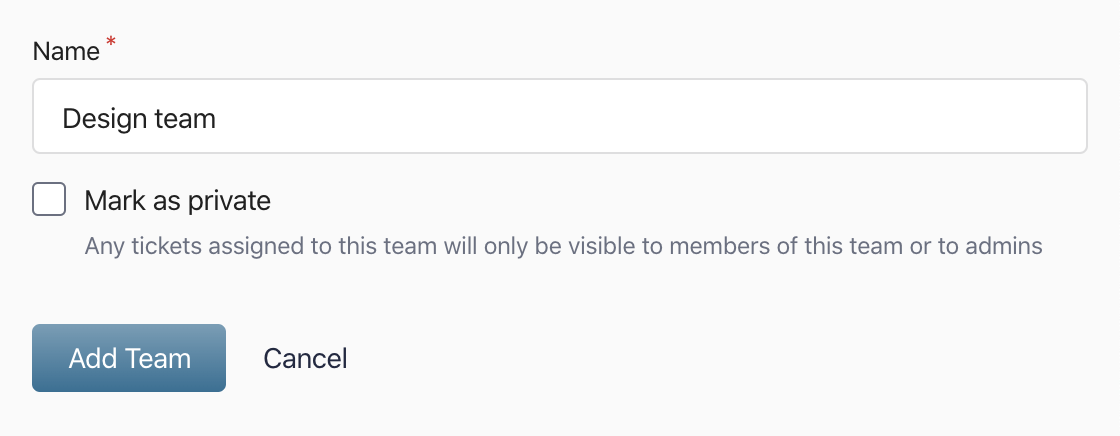
Private Team Inboxes
Teams can be setup so all the tickets assigned to them (manually or automatically) are visible only to the members of the team.
Manage your customer support without losing your mind
Easy to use reports, automation, and accountability make your customer support easy to manage
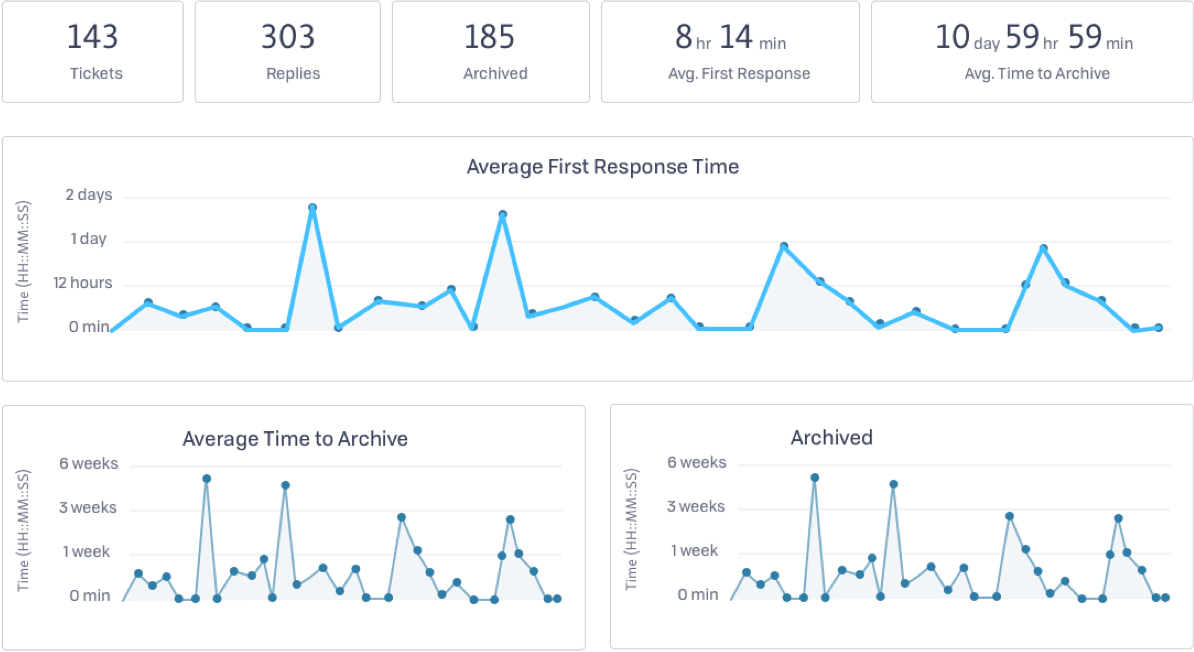
Reports
Curious to see how the average first response time has been trending over the last 30 days? Or how many tickets a specific team has been handling every week? SupportBee offers you reports to measure the most important metrics like the average first response time, and the number of tickets and replies. Apart from getting an overview, these reports are available for agents, teams, and labels.
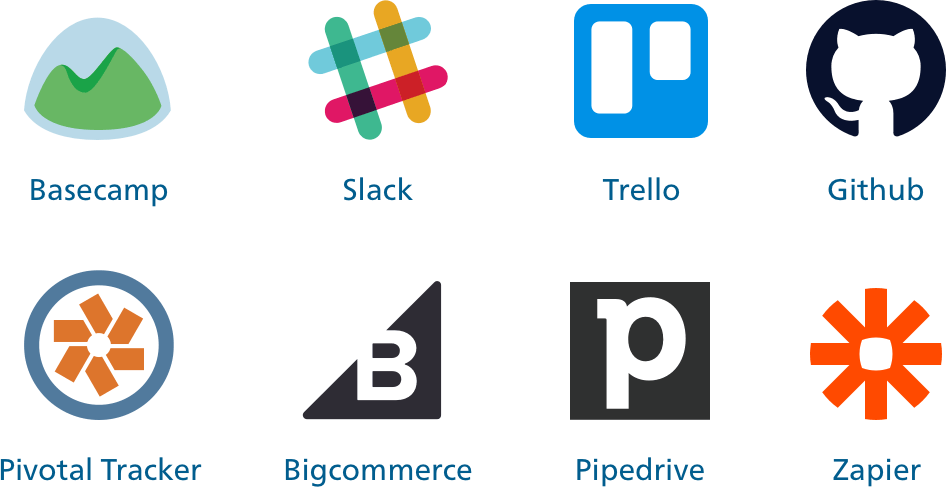
Automation
We offer several features like Snippets, Filters, and Integrations with popular customer service software to help you automate and scale up your customer support without losing the personal touch.

Audit Trail
In a collaborative environment where more than one person is handling emails, accountability becomes a requirement. The Audit trail feature helps in keeping everything accountable by logging all important actions taken on a ticket. There is also other relevant information like the time of action, and the name of the user who took the action.
Questions about SupportBee's shared inbox?
Find answers to the most common questions about our shared inbox. Contact us for any other questions.
What is a shared inbox?
A shared inbox is an email mailbox that can be accessed by multiple users from their own unique login. These types of accounts grant users the ability to view, edit, and assign emails in a common forum that streamlines the team communication process. Work environments that require a high level of coordination among team members to fulfill email requests often benefit from shared inboxes. One typical example is support desk teams that collectively receive frequent and continuous requests from a large user pool.
A shared inbox is an important tool for modern customer support teams, especially when compared to simply sharing a single email account among team members. With a shared inbox, teams gain the ability to customize the view and preferences for each user and security control among accounts. Each user of a shared inbox logs in with their credentials and manages a unique dashboard based on their tasks and responsibilities. Utilizing a true shared inbox platform gives your team accountability and introduces additional email collaboration tools for addressing the needs of your customers.
What is email collaboration?
Email collaboration refers to a set of tools that can be used collectively among team members working to process email requests together. The term is broad, and an easy way to think about email collaboration is as an extension of many features we are accustomed to using for digital document collaboration, extended directly to an email inbox system.
Some basic email collaboration features include sharing and reviewing draft email replies, posting and viewing comments, and assigning emails among team members. When the team has a real-time view of the current inbox and their responsibilities in one place, it prevents miscommunication and saves time. These email collaboration tools give the team a simple workflow from which to view, modify, and reply to emails from a single workspace, without the need to have offline discussions or share additional emails to prepare a reply. Paired with a customer portal, customers get transparency into their support requests while your team collaborates efficiently.
Is a shared inbox the same as a collaborative inbox?
The terms "shared inbox" and "collaborative inbox" can be used interchangeably and refer to the same email environment â an email mailbox that can be accessed by multiple users from unique logins. This definition does differ from the term "shared email account," which refers to an email account for which the same, universal login credentials are distributed among multiple team members. Having various team members logging into an email inbox at different times does not make it a true shared or collaborative inbox.
A key point to remember is that a shared/collaborative inbox is both shared and collaborative. Shared means the team members access the system through their own unique login. Collaborative means that the platform provides team members with an assortment of tools that allow them to view, modify, and reply to emails in a coordinated manner. These specific features can vary widely among systems, but most share the same core functionality. If you're evaluating different options, check out our comprehensive guide to the best shared inbox tools to compare features and find the right fit for your team. Some companies may use the term "shared inbox" or "collaborative inbox" to emphasize a particular feature of the solution they provide.
Learn More About Shared Inboxes
Discover how to maximize your team's collaboration and productivity
