How to Forward Email in Google Groups: A Step-by-Step Guide
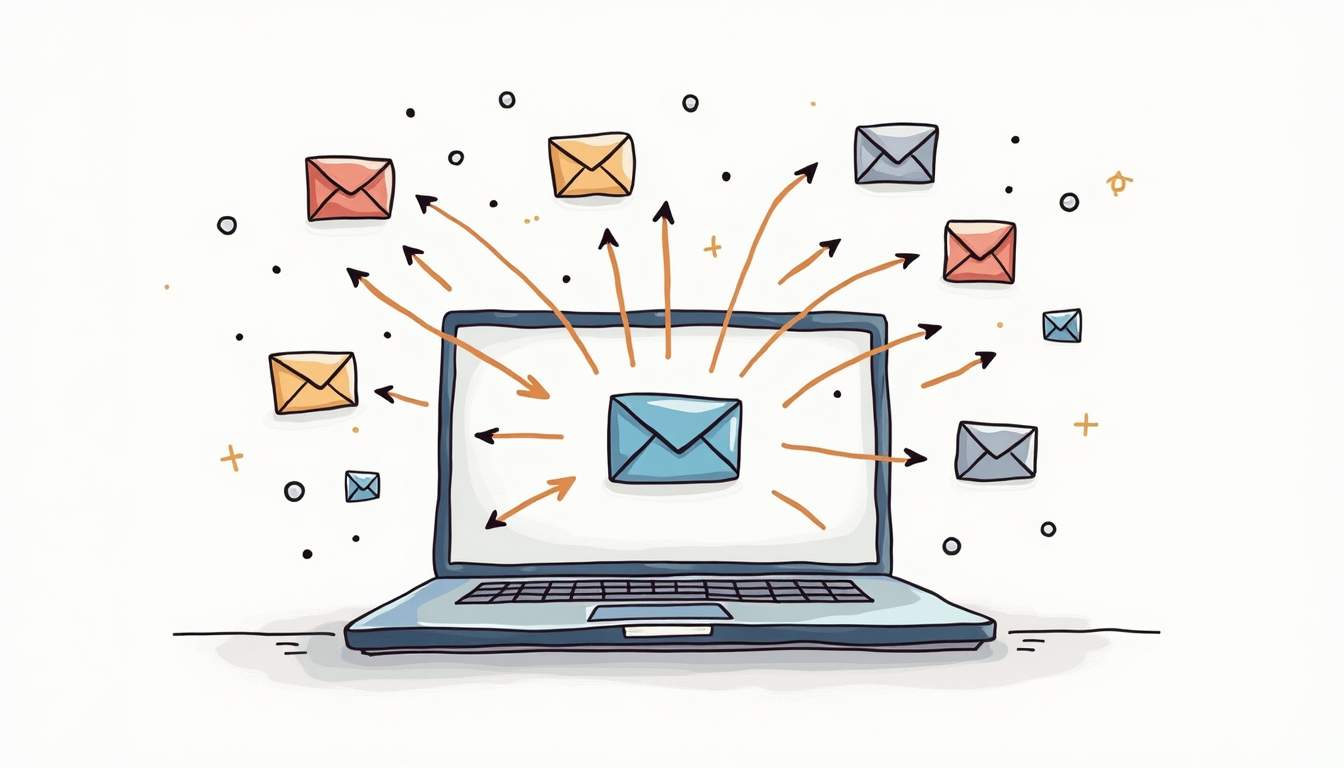
Google Groups is a powerful tool for managing group communications, but forwarding emails from these groups isn't always straightforward. Whether you want to share important discussions with colleagues or keep a personal archive, understanding how to forward emails effectively can save you time and help maintain smooth communication.
Understanding Email Forwarding in Google Groups
Google Groups allows users to participate in email-based discussions, but forwarding messages from a group email to an external address requires a bit of setup. Unlike traditional email clients, Google Groups doesn’t have a simple “forward” button for group messages. Instead, forwarding depends on your role in the group and the group’s settings.
Before diving into forwarding emails, it’s important to know that Google Groups can be configured in various ways. Some groups are public, while others are private or restricted to members only. These settings affect who can receive forwarded emails and how easily you can share messages outside the group.
Why Forwarding Emails from Google Groups Matters
Forwarding emails from Google Groups can be crucial for several reasons. For example, sharing updates with team members who aren’t part of the group or archiving important conversations for compliance purposes. However, it’s essential to handle forwarding carefully to avoid exposing sensitive information.
Research shows that misconfigurations in Google Groups can lead to unintended data leaks. A 2018 study found that nearly one-third of public Google Groups were leaking sensitive email data, potentially putting thousands of organizations at risk of spear phishing and fraud. This highlights the importance of managing forwarding settings responsibly.
Moreover, understanding the implications of forwarding can enhance collaboration within teams. For instance, if a project team is using a Google Group to discuss developments, forwarding key messages to stakeholders who are not on the group can ensure that everyone stays informed and aligned. This practice not only fosters transparency but also helps in making informed decisions based on the latest discussions. However, it's crucial to ensure that the forwarded content is appropriate for the recipient's eyes, as some discussions may contain confidential or sensitive information that should remain within the group.
Additionally, Google Groups provides various tools for managing group communications effectively. Administrators can set permissions that dictate who can post, view, or forward messages, which can help maintain the integrity of discussions. By leveraging these settings, group managers can create a secure environment that encourages open dialogue while minimizing the risk of information mishandling. Understanding these features can empower users to utilize Google Groups more effectively, ensuring that the right information reaches the right people without compromising security.
Step 1: Check Your Group Permissions
Before forwarding any email, verify your permissions within the Google Group. Only members with the right access can forward messages, especially if the group is private or restricted. Understanding your role within the group is crucial, as it dictates what actions you can perform and how you can interact with the group's content.
To check your status:
- Go to groups.google.com and sign in with your Google account.
- Find the group you want to forward emails from.
- Click on the group name to view your membership status and permissions.
If you’re not a member or don’t have sufficient permissions, you won’t be able to forward messages directly. In that case, contact the group owner or administrator to request access. It’s also beneficial to familiarize yourself with the group's guidelines and policies, as these can provide insight into the types of content that are appropriate to share and the protocols for communication within the group.
Additionally, if you are granted permission to forward messages, consider the context of the information you are sharing. Some emails may contain sensitive or confidential information that should not be disseminated outside of the group. Always ensure that the content aligns with the group's purpose and respect the privacy of other members. This not only fosters a respectful environment but also helps maintain the integrity of the group's discussions and shared resources.
Step 2: Forwarding Emails Manually from Google Groups
Google Groups itself doesn’t offer a built-in “forward” button for group emails. Instead, you’ll need to forward messages manually through your email client.
Here’s how to do it:
- Open Your Email Client: Access the email account linked to your Google Group membership.
- Locate the Group Email: Find the email from the Google Group in your inbox.
- Forward the Email: Use your email client’s forward function to send the message to the desired recipient.
Keep in mind that forwarding emails this way sends the message as-is, including any attachments or embedded content. Always double-check the content to avoid sharing sensitive information unintentionally.
Tips for Effective Manual Forwarding
When forwarding emails manually, consider these best practices:
- Remove unnecessary recipients: Clear out any email addresses that don’t need to see the forwarded message.
- Edit the message body: Add context or explanations to help the recipient understand the forwarded content.
- Check for attachments: Ensure that any included files are safe and relevant to the recipient.
Additionally, it can be beneficial to include a brief summary of the email's content in your forwarding message. This not only provides clarity but also allows the recipient to quickly grasp the email's purpose without having to sift through potentially lengthy discussions. If the email pertains to a specific project or topic, mentioning that context can also help the recipient understand its relevance better.
Moreover, if you find yourself frequently forwarding emails from a particular group, consider creating a dedicated folder in your email client to organize these messages. This can streamline the process of locating and forwarding relevant emails in the future. By maintaining an organized system, you can enhance your efficiency and ensure that important information is easily accessible when needed.
Step 3: Automate Email Forwarding Using Filters
If you regularly need to forward emails from a Google Group, setting up an automatic forwarding rule in your email client can save time.
For Gmail users, here’s a quick guide:
- Open Gmail Settings: Click the gear icon and select “See all settings.”
- Go to Filters and Blocked Addresses: Click “Create a new filter.”
- Set Filter Criteria: Enter the Google Group’s email address in the “From” field.
- Create Filter: Click “Create filter” and select “Forward it to”.
- Add Forwarding Address: If you haven’t added a forwarding address yet, you’ll be prompted to do so.
- Save the Filter: Confirm and save the filter to start forwarding matching emails automatically.
This method ensures you don’t miss important group emails and can share them promptly with others.
Security Considerations for Automated Forwarding
Automating forwarding comes with risks. A recent study on email forwarding mechanisms revealed that forwarding can bypass anti-spoofing protections, making it easier for attackers to spoof emails from trusted domains, including government and financial institutions. This means organizations must be cautious when enabling automatic forwarding to avoid potential security breaches.
Experts recommend collaborating with digital security teams to establish clear policies on information access and sharing within tools like Google Groups. Proper configuration and monitoring can help prevent data leaks and phishing attacks.
Step 4: Forwarding Emails as a Group Owner or Manager
If you manage a Google Group, you have more control over how emails are handled and forwarded.
Group owners and managers can:
- Adjust group settings to allow or restrict email forwarding.
- Set up custom email routing rules.
- Monitor group activity to detect unauthorized forwarding.
To modify settings:
- Navigate to your Google Group’s page.
- Click on “Group settings” or “Manage group.”
- Review permissions under “Posting policies” and “Access settings.”
- Adjust forwarding permissions as needed to balance accessibility and security.
Maintaining tight control over forwarding can protect your organization from accidental data exposure.
Step 5: Archiving Forwarded Emails for Compliance
Forwarding emails isn’t just about sharing information; it can also help with archiving for compliance and record-keeping.
The email archiving market is growing rapidly, with businesses increasingly adopting solutions to manage and store email data securely. Forwarded emails from Google Groups can be part of these archives, ensuring important communications are preserved.
When forwarding emails for archiving:
- Use dedicated archiving tools or services that integrate with your email system.
- Ensure forwarded messages retain metadata like timestamps and sender information.
- Follow your organization’s data retention policies to comply with legal and regulatory requirements.
Common Challenges and How to Overcome Them
Emails Not Forwarding Correctly
If forwarded emails lose formatting or attachments, check your email client’s settings. Some clients strip out HTML or attachments during forwarding. Using the “Forward as attachment” option can preserve the original message intact.
Privacy Concerns
Always consider privacy before forwarding. Group emails may contain sensitive information not intended for external recipients. Confirm with group members or owners if you’re unsure.
Managing Deferred Emails
Many users defer emails to handle later. Research shows that a significant portion of email users regularly defer messages during their daily triage sessions. Forwarding deferred emails can help ensure important messages get the attention they deserve, especially when collaborating with others.
Final Thoughts
Forwarding emails from Google Groups is a handy skill that can improve communication and collaboration. Whether you’re forwarding manually or automating the process, understanding permissions, security risks, and best practices is key.
Remember to always handle forwarded emails with care to protect sensitive information. Collaborate with your team and digital security experts to establish clear policies. Doing so will help you leverage Google Groups effectively without compromising security.
Streamline Your Email Management with SupportBee
If you're looking to enhance your team's email collaboration further, SupportBee is here to help. Our intuitive support ticket system is designed to simplify how you organize, prioritize, and collaborate on customer support emails. With features like a shared inbox and integrated knowledge base, SupportBee ensures that your customer support scales seamlessly alongside your business. Ready to take your email management to the next level? Start your free trial today and see the difference SupportBee can make in your operations.