How to use Google groups in conjunction with SupportBee
- By Hana Mohan
- 03 Mins read
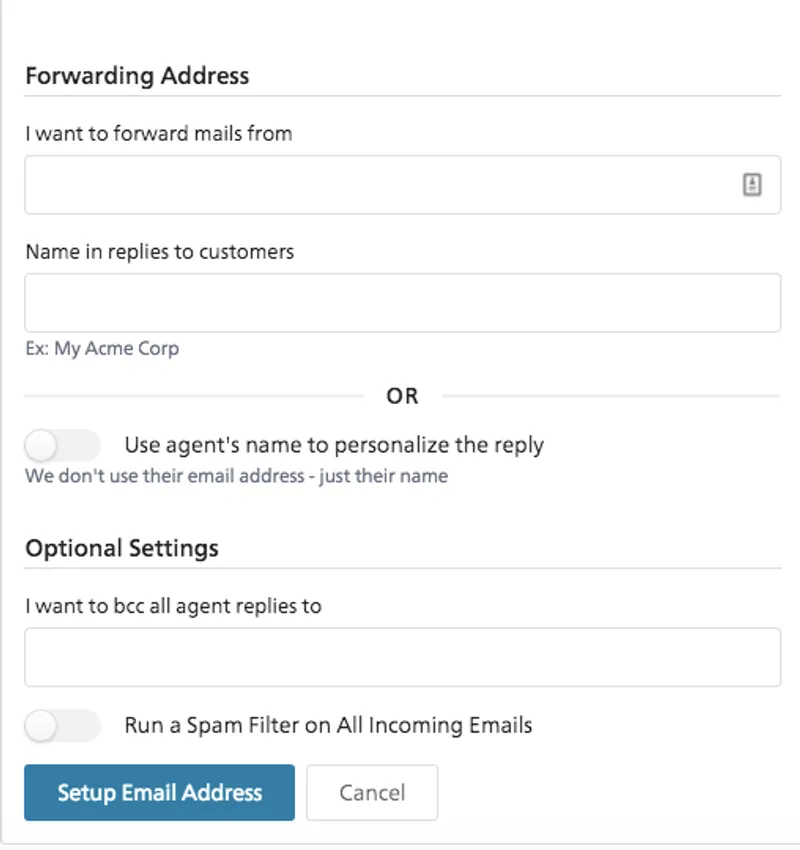
If you use Google groups as a forum for handling Support or Sales requests from your users but would like to handle those requests in SupportBee, you can set up your Google group such that the group’s emails are available in your SupportBee account.
Whether you have a group with an @googlegroups address or a group with your own domain name, you will require a unique email address that you can add to SupportBee to set up automatic forwarding. This unique email address has to then be added as a direct user in your Google group. With the automatic forwarding set up, and the unique-email address added as a user, you will start receiving all group emails in your SupportBee account.
Adding your email address to SupportBee
Here are the steps to add an email address to SupportBee
- Click on Admin > Emails
- Click on ‘+ Email’
- Fill in the necessary details
- Click on ‘Set up Email address’
Here’s a screenshot of the ‘+Email’ form

Once you set up the email address, you will see it listed under Admin > Emails
Setting up automatic forwarding in Google Apps
Here’s the help information from Google on how to set up the automatic forwarding:
Note: For the sixth step, add the forwarding address provided in SupportBee for your email address. You will find the forwarding address for your email right below it under Admin > Emails

- On your computer, open Gmail using the account you want to forward messages from.
- In the top right, click Settings.
- Click Settings
- Click the Forwarding and POP/IMAP tab.
- In the "Forwarding" section, click Add a forwarding address.
- Enter the email address you want to forward messages to.
- Click Next >Proceed > OK.
- A verification message will be sent to that address. Click the verification link in that message.
- Go back to the settings page for the Gmail account you want to forward messages from, and refresh your browser.
- Click the Forwarding and POP/IMAP tab.
- In the "Forwarding" section, select Forward a copy of incoming mail to.
- Choose what you want to happen with the Gmail copy of your emails. We recommend * Keep Gmail's copy in the Inbox.
- At the bottom of the page, click Save Changes.
Adding the user to your Google group
If you have added [email protected] under Admin > Emails in SupportBee, that email address has to be added as a user in your Google group.
Here are the steps:
- Go to ‘My Groups’ from https://groups.google.com
- Click on the ‘Manage’ option for your group
- Click on the ‘Direct all members’ option in the left navigation

Add the email address that was added in SupportBee.
Click on ‘Add’.
With the above steps, the email address should be added as a user in your group and you should start receiving all emails in SupportBee.
Please make sure you have set up your group access and posting preferences right to ensure that messages do not bounce.


